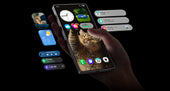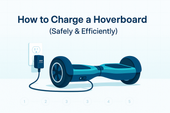How to Charge a Surface Pro (All Models, 2025 Guide)
William ZacharyWhether your Surface Pro charges via the classic Surface Connect or USB-C, this guide shows the best ways to power up at home, in the car, or off-grid — plus the right wattage for each model and fixes for slow charging.

Surface Pro charging at a glance
Ports
- Newer models charge by USB-C (USB Power Delivery) and/or Surface Connect.
- Older models charge only via Surface Connect (proprietary magnetic).
See the model-by-model table below.
Wattage
- Common recommendations: 45–65W for most Surface Pro models that support fast charging.
- Lower wattage can charge slowly; higher-rated PD chargers are okay — the Surface draws what it needs.
Cables
- Use a USB-C PD-rated cable (e-marked for 60W+). Low-spec cables can throttle charging.
- For Surface Connect, use a genuine Microsoft power supply or a reputable equivalent.
Tip: If your device has USB-C, charging with a proper PD charger is often the most flexible option at home and on the go.
USB-C charging (step by step)
- Confirm your model supports USB-C charging (see table).
- Pick a USB-C PD charger rated at the recommended wattage for your model (commonly 60–65W for fast charge).
- Use a high-quality, e-marked USB-C cable; plug it into the Surface’s USB-C port.
- With the screen on, look for the battery icon to show charging. If it says “Slow charging”, your charger/cable may be under-specced.
Charging with Surface Connect
Snap the magnetic Surface Connect plug into the charging port and connect the Microsoft power supply to the wall. This remains the fastest and most reliable way to charge older models. If your newer Surface also includes Surface Connect, it’s still a great option at your desk.
Car, power bank & solar options

USB-C PD power banks / stations
If your Surface Pro supports USB-C charging, a PD-capable battery makes mobile work simple.
- UDPOWER C400: two USB-C ports up to 65W + 35W (100W total), plus AC outlets for using the official Microsoft charger when needed.
- UDPOWER S1200: larger capacity with two USB-C PD up to 100W, 5 AC outlets (1200W/1800W surge), and a 15W wireless pad for phones.
Pick based on how long you need to run. Rough runtime estimate: runtime ≈ (battery Wh × 0.85) ÷ device watts.
Use the OEM charger via AC
If your battery or power station has AC outlets, you can plug in the Microsoft power supply directly. This works with every Surface Pro generation.
Car & solar
- Car: Many portable stations accept 12V car input for recharging the station while you drive.
- Solar: Pair a folding solar panel with a station for off-grid top-ups (great for camping or during outages).
Choose the right charger by model
Wattage below reflects Microsoft’s minimum and, where supported, recommended fast-charge levels.
| Surface Pro model | Charging ports | Minimum wattage | Recommended for fast charge |
|---|---|---|---|
| Surface Pro 12-inch (1st Edition) | USB-C only | 27W | 45W |
| Surface Pro (11th Edition) / (11th Edition with 5G) | USB-C or Surface Connect | 39W | 60W |
| Surface Pro 10 for Business / 10 with 5G | USB-C or Surface Connect | 39W | 45W |
| Surface Pro 9 / 9 with 5G | USB-C or Surface Connect | 60W (Pro 9) / 39W (5G) | 60W |
| Surface Pro 8 | USB-C or Surface Connect | 60W | 60W |
| Surface Pro 7 / 7+ | USB-C or Surface Connect | 60W | No fast charge |
| Surface Pro 6 / Pro (5th Gen) | Surface Connect only | 39W | No fast charge |
| Surface Pro 4 / 3 | Surface Connect only | 31W | No fast charge |
| Surface Pro 2 / 1 | Surface charging port only | 48W | No fast charge |
If you own a very new model that ships without Surface Connect, USB-C PD is the only charging method — be sure to use a PD-rated charger and cable.
Fix slow or not-charging issues
- “Plugged in, not charging”: Sleep the device for a few minutes, then wake. Try a different USB-C port (if two are present). Reboot if needed.
- Undersized charger or cable: Use a 60–65W PD charger and an e-marked 100W cable for Pro 8/9/11th-gen models; replace any frayed cables.
- High workload: Heavy apps can outpace a low-wattage charger. Close tasks or use the OEM Surface Connect supply.
- Port debris: Inspect USB-C and Surface Connect for lint; gently clean with a dry, soft brush.
- Firmware & drivers: Update the Surface app and Windows updates; recent firmware improves charging behavior.
Battery health & safety tips
- For longevity, avoid frequent 0%–100% cycles; everyday use between ~20% and 85–100% is reasonable.
- For storage over weeks, leave the battery around 40–60% and power down.
- Keep vents clear while fast-charging; heat slows charging and ages the battery faster.
- Prefer PD-certified chargers and reputable brands; avoid off-spec adapters that don’t support USB-PD.
FAQ
- Can every Surface Pro charge over USB-C?
- No. Older models (Pro 6 and earlier) require Surface Connect. Newer models support USB-C PD as listed in the table.
- Is a 100W USB-C charger safe for a Surface Pro?
- Yes. With USB-PD, the laptop negotiates the power it needs. A higher-rated charger doesn’t “push” extra power.
- Will a 30W phone charger work?
- It may trickle power but is often too weak while you work. Use 60–65W for best results on recent models.
- What’s the easiest off-grid setup?
- A portable power station with USB-C PD (65–100W) or AC outlets. For longer runtimes, choose larger capacity (Wh) and optionally add a folding solar panel.